Props
Props를 이용해 스타일에 데이터를 전달해 그 값에 따라 스타일을 다르게 적용할 수 있다.
삼항연산자 사용가능
|
1
2
3
4
5
6
7
8
9
10
11
12
13
14
15
16
17
18
19
20
21
22
23
24
25
26
27
28
29
|
// input.js
import React, { useState } from 'react';
import styled from "styled-components/native";
const StyledInput = styled.TextInput`
padding: 10px;
font-size: 20px;
border: 1px solid ${({ text }) => (text ? "red" : "black")};
`;
const Input = ({placeholder}) => {
const [text, setText] = useState('');
return <StyledInput onChangeText={text => setText(text)} text={text}/>
}
export default Input;
// App.js에서 사용
import Input from './input';
export default function App() {
return (
<Container>
<StatusBar style="auto" />
<Input />
</Container>
);
}
|
cs |
StyledInput은 onChangeText를 통해 입력받은 문자열 값에 변화가 생기면 text(state)가 변화한다.
그 값은 style에 전달되며, text의 유무에 따라 border 색이 바뀐다.
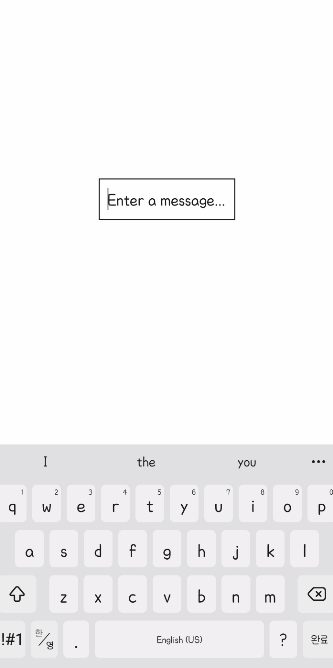
속성(attrs)
컴포넌트의 속성들은 사용하는 곳에서 설정하는 것이 일반적이지만, styled-component를 사용하면 스타일 내에서 속성 설정 가능하다.
styled.컴포넌트.attrs({ 속성 설정 })`스타일 코드`|
1
2
3
4
5
6
7
8
9
10
11
12
13
14
15
16
17
18
19
20
21
22
|
// input.js
const StyledInput = styled.TextInput.attrs(({placeholder}) => ({
placeholder: placeholder || "Enter a message...",
placeholderTextColor: "#111111"
}))``;
const Input = ({placeholder}) => {
// const [text, setText] = useState('');
return <StyledInput placeholder={placeholder}/>
}
// App.js에서 사용
export default function App() {
return (
<Container>
// <StatusBar style="auto" />
<Input placeholder="Type a message..."/>
<Input />
</Container>
);
}
|
cs |
App.js에서 placeholder를 전달받은 경우와, placeholder가 없는 경우를 비교해 볼 수 있다.
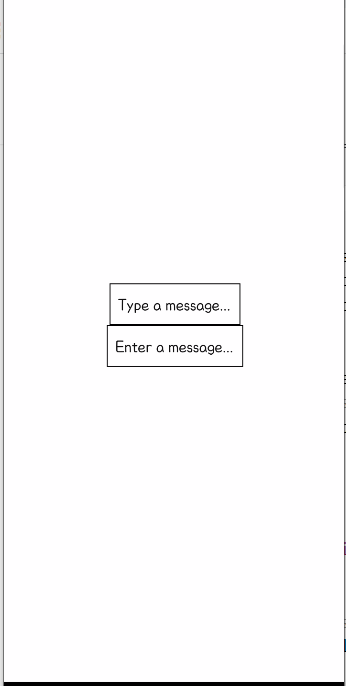
props를 전달 받아 속성 설정을 변경할 수도 있다.
styled.컴포넌트.attrs(props => {
return {속성 설정};
})`스타일 코드`props.이름으로 사용할 수 있다.
ThemeProvider
Styled-component에서 제공하는 기능이며, 미리 정의된 값들을 지정해 해당 값을 사용할 수 있도록 한다.
ThemeProvider의 자식 컴포넌트로 있는 styled component에 전달할 수 있다. styled component의 props에 theme이 자동으로 들어간다.(theme.속성명 사용가능)
|
1
2
3
4
5
6
7
8
9
10
11
12
13
14
15
16
17
18
19
20
21
22
23
|
import styled, { ThemeProvider } from "styled-components/native";
// Theme를 위한 색 설정
const lightTheme = {
inputColor: "#111111", // black
inputBoarder: "#111111",
bgColor: "#e3e3e3" // gray
}
const darkTheme = {
inputColor: "#e3e3e3",
inputBoarder: "#e3e3e3",
bgColor: "#111111"
}
export default function App() {
return (
<ThemeProvider theme={lightTheme}>
// ...
<Input />
</ThemeProvider>
);
}
|
cs |
ThemeProvider를 사용하기 위해 import하고, 미리 사용할 색을 설정해준다.
ThemeProvider를 적용할 컴포넌트들의 상위에 둔다.
|
1
2
3
4
5
6
7
|
// input.js
const StyledInput = styled.TextInput.attrs(({theme}) => ({
placeholderTextColor: theme.inputColor
}))`
border: 1px solid ${({ theme }) => theme.inputBorder};
`;
|
cs |
Input Component의 style을 설정할 때 theme를 사용할 수 있다. theme.inputColor, theme.inputBorder를 사용해준다.
현재 ThemeProvider에서 theme={lightTheme}이므로, lightTheme의 inputColor, inputBorder를 사용하게 된다.
Theme 변경을 위한 스위치를 만들어 lightTheme/darkTheme를 바꿀 수 있다.
|
1
2
3
4
5
6
7
8
9
10
11
12
13
14
15
16
|
// App.js
import React, { useState } from "react";
import { Switch } from "react-native";
export default function App() {
const [isLight, toggleTheme] = useState(true);
return (
<ThemeProvider theme={isLight ? lightTheme : darkTheme}>
// <Container>
// <StatusBar style="auto" />
<Switch value={isLight} onValueChange={isLight => toggleTheme(isLight)}/>
<Input />
// </Container>
</ThemeProvider>
);
}
|
cs |
switch는 value로 true/false값을 가진다.
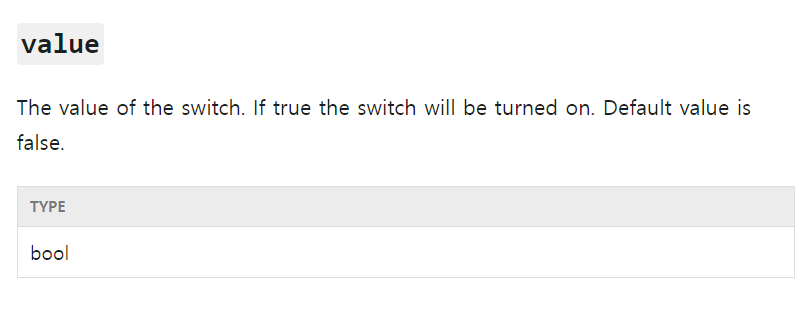
위에서는 value={isLight}를 통해 isLight가 true/false의 값을 가지게 되고, isLight가 true면 ThemeProvider에서 lightTheme를 사용하게 된다.
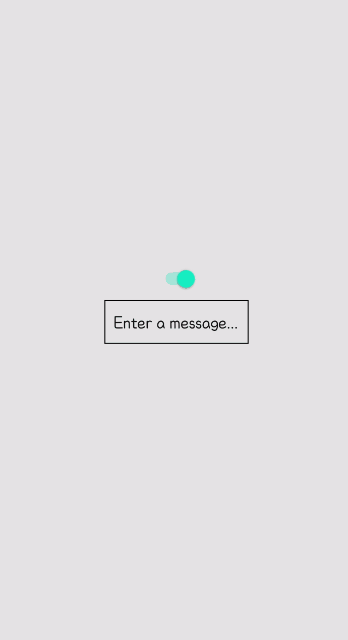
참고한 페이지
https://reactnative.dev/docs/switch
Switch · React Native
Renders a boolean input.
reactnative.dev
'React Native' 카테고리의 다른 글
| React Native - SafeAreaView (0) | 2021.12.15 |
|---|---|
| React Native - Todo App 만들기 (0) | 2021.12.14 |
| React Native - styled component (0) | 2021.12.07 |
| React Native - 그림자 속성과 Platform (0) | 2021.12.07 |
| React Native - flex와 정렬 (0) | 2021.12.07 |